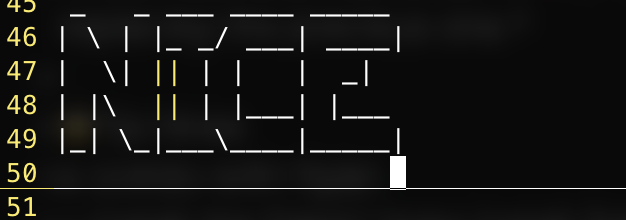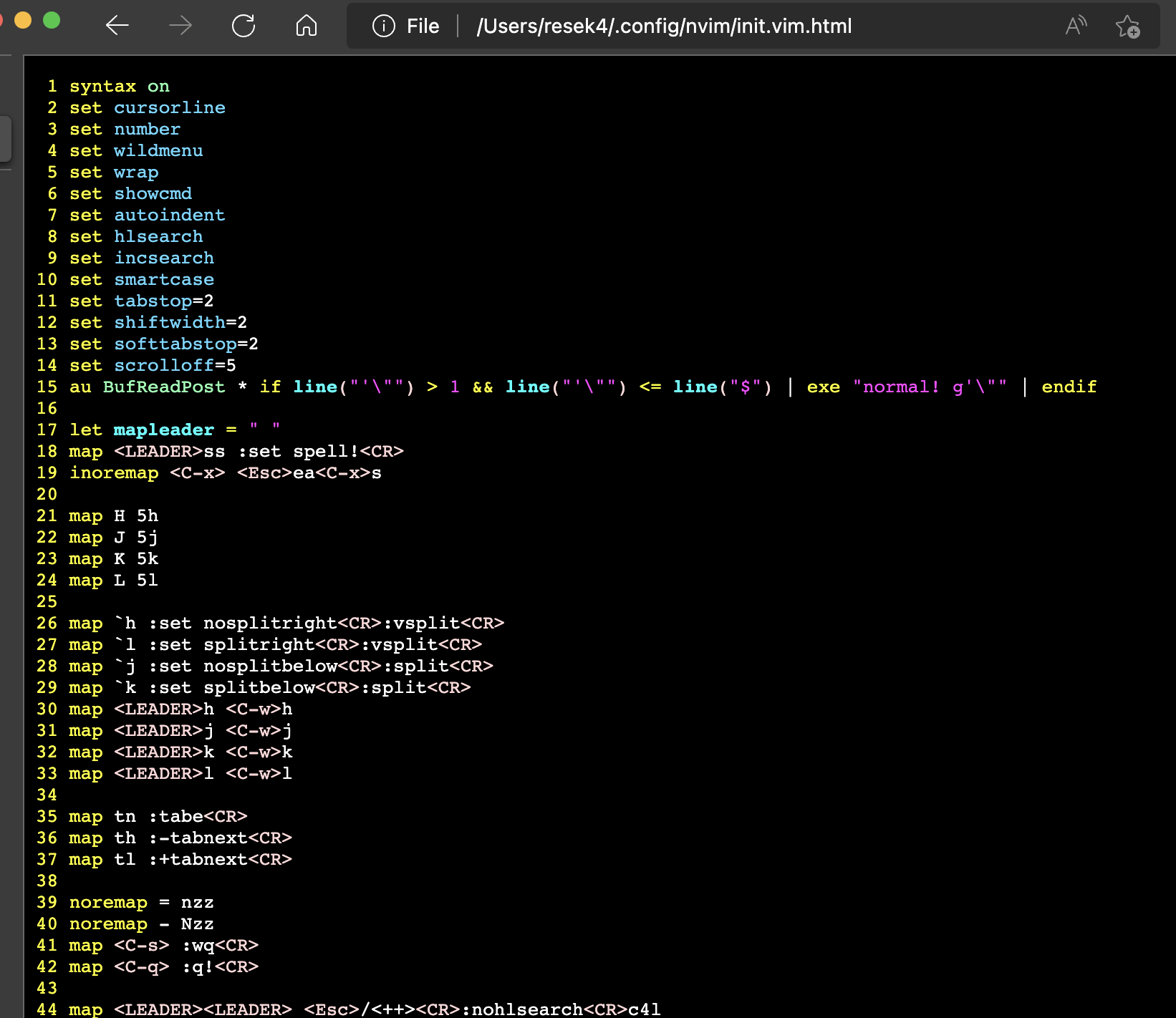Neovim, my favourite editor!
Some hotkey to operate vim
Use vim-plug in neovim
The neovim config file is in
~/.config/nvim/init.vim
w
we should create two directory~/.config/nvim/autoload~/.config/nvim/plugged
1 | mkdir -p ~/.config/nvim/autoload ~/.config/nvim/plugged |
1 | # Download vim-plug |
Append new lines in vim config file(Neovim is in ~/.config/nvim/init.vim)
1 | call plug#begin('~/.config/nvim/plugged') |
Then,reload the config file,change vim to the command mode, tap these
1 | :PlugInstall |
And you have completely installed the vim-plug

Single option to edit
- Command
acould get into the insert mode after the current character. - Command
Shift+acould get into the insert mode at the last of the current line. - The command
icould get into the insert mode before the current character. - Command
Shift+icould get into the insert mode at the begin of the current line. - Command
ocould get into the insert mode at the next line beginning. - Command
Shift+ocould get into the insert mode at the previous line beginning. - Command
ucould undo the previous actoin. - We can use
"to comment the vimrc - In the command mode,keyword
%means the current file itself. - We can use
$to move the cursor to the end of a line
1 | <operation> <motion> # The command format is Kind of this mode |
d command is the delete key
When we use d+Right+3,means delete 3 letters on the right side
- Tap
: set spell,the incorrect syntax will be found.
choose a incorrect word,tapz=,then,you will find lots of words advice from vim.
- When you jump to another place,you want to go back to the previous code block,you could use
Ctrl + o,also,you could use Ctrl + i to go back again
- When your cursor is on a filepath,tap
gfto open it within the current window(then you can also tapCtrl+oto go back to the previous file)
⭐️Tip one
If you are editing a/etcfile but don’t have the root privilege,and exit will lose the contents forever.
Then you can tap these commands to save your data
then you input some enter will be right
Attention: this command is perfect to run in vim,but not neovim⭐️Tip two
we can append a rule in vimrc,like
From now on,if we write
<++>in a file,then we tap double spaces we can change new characters replacing the previous one.⭐️Tip three
a combo with figlet
- install the figlet(
brew install figlet)- tap these commands to insert a figlet words into the file
then we’ll get this one
⭐️Tip four
print the vim file into the HTML format (will open another vim window)
when we tap
wqin the new genarete file,we can open it with the browser
Edit the vimrc
Use map to custom the keybind
Custom setting
1 | # increase the line number |
map
1 | # tap j,means k |
Special keys
1 | notation meaning equivalent decimal value(s) |
Split your vim workspace
Edit the vim config file~/.config/nvim/init.vim,then append these configurations
1 | # set a mapleader key |
open another file,we can tap: e ~/try/2.txtto open another file in your vim
Vim Tab Manager
1 | # create a new tab |
Recoding a macro
- Tap
q,then Tap a Character you want,such asa
Vim will recode a macro marked with a
- Do anything you want.
- Tap
@+awill execute the macro
VISUAL LINE
V-LINE mode
Tap the Shift+v could get into the V-LINE mode,and we could batch operate these lines.
then,Tap the : ,we could input the batch operate the lines
1 | # Append 2022- to the beginning of these lines |
V-BLOCK mode
Tap the Ctrl+v could get into the V-BLOCK mode,and we could batch operate the selected blocks
then,Tap the : ,we could input the batch operate the lines
1 | # Append 2022- to the beginning of these selected blocks,and Tap the Enter key will see the changing |
Vim-Plugs
preservim/nerdcommenter
Use
space(My <LEADER>)+ccto add a commentUser
space(My <LEADER>)+cuto cancel a comment
tpope/vim-surround
Use
cs"'can change the word surrounding become to'from"Use
cs"<q>can change the word surrounding become to<q>from"Use
ds"can cancel the word surrounding
tmhedberg/SimpylFold
Use
zoto open a folded code blockUse
zcto close a fold
CoC
- Use
space+r+nto rename a variable
mbbill/undotree
Add a configuration to the init.vim
1 | nnoremap <C-h> :UndotreeToggle<CR> |
- Use
Ctrl+Hto open the undotree toggle
FzF
Add a configuration to the init.vim
1 | nnoremap <Leader>C :Colors<CR> |
- Use
\<LEADER>+fto search files
NerdTree
Add a configuration to the init.vim
1 | nnoremap <C-f> :NERDTreeFind<CR> |
Use Ctrl + f to open the NerdTree
mhinz/vim-startify
Just install the pluggin is well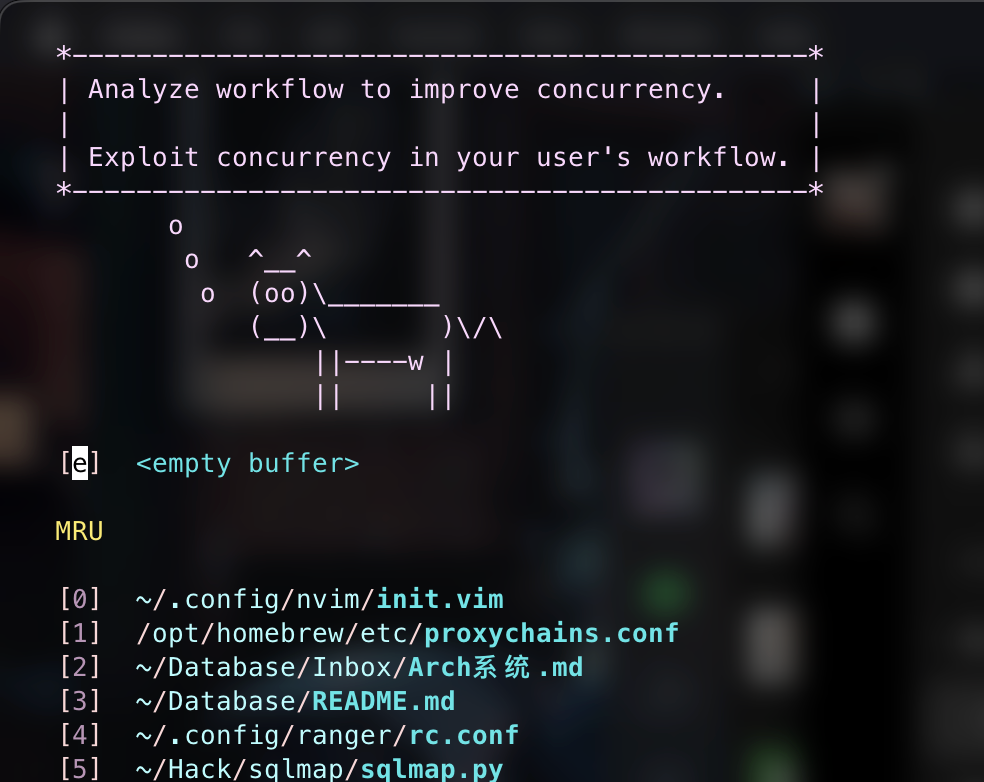
mg979/vim-visual-multi
- When you cursor a word,tap
Ctrl+nto select a word and get into the visual-multi mode
Then you can change them batching
Neovim, my favourite editor!